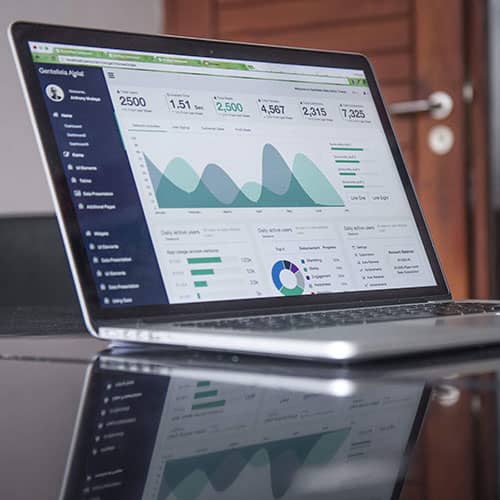Text editors are essential tools for developers, offering the flexibility and features needed to streamline coding workflows. The right text editor can significantly boost productivity with a fast, intuitive interface and functionalities like syntax highlighting, autocomplete, and plugin support. Here’s a rundown of the 7 best text editors for web development that can enhance your coding experience and workflow efficiency.
1. Sublime Text
A refined text editor known for its speed, simplicity, and extensive customization options.
Key Features:
- Autocomplete for faster coding.
- Code folding for better navigation.
- Syntax highlighting for easier text scanning.
- Over 3,800 packages available for customization.
Benefits:
- Lightweight and fast.
- Highly extensible with plugins via the package manager.
- Free to download and use initially.
Drawbacks:
- Lacks a robust Git plugin.
- Slow development and less beginner-friendly.
Platforms: Windows, Mac OS, Linux
2. Atom
An open-source, customizable text editor with collaborative features.
Key Features:
- Modular design with over 50 open-source extensions.
- Teletype feature for real-time collaboration.
- Smart autocomplete and file system browser.
Benefits:
- Free and hackable for customization.
- GitHub integration for streamlined development workflows.
- Split panes for side-by-side code comparison.
Drawbacks:
- Performance issues when using multiple extensions.
Platforms: Windows, Mac, Linux
3. Visual Studio Code (VS Code)
A lightweight, open-source editor with robust features for modern development.
Key Features:
- Built-in terminal and Git integration.
- Emmet extension for fast HTML, CSS, and JavaScript coding.
- Live Share for remote collaboration.
Benefits:
- Free, fast, and versatile.
- Extensive community support with numerous extensions.
- Clean interface suitable for beginners and advanced users alike.
Drawbacks:
- Limited support for outdated programming versions like ASP.NET.
Platforms: Windows, Mac, Linux
4. Espresso
A MacOS-exclusive editor with features tailored for web design and development.
Key Features:
- Live Preview with Browser Xray.
- Dynamo auto-building and CSS editing tools.
- Advanced synchronization for collaborative work.
Benefits:
- Lightning-fast performance.
- Simplified workflows for web development.
- Exceptional tools for creating and editing websites.
Drawbacks:
- Requires access to source code.
- Not ideal for cross-platform testing.
Platforms: Mac OS
5. Brackets
Adobe’s open-source text editor designed for front-end developers.
Key Features:
- Live Preview for real-time feedback.
- Integration with Adobe Photoshop for direct PSD imports.
- CSS preprocessor support for Less and Sass.
Benefits:
- Free and easy to use.
- Multiple extensions for enhanced functionality.
- Visual tools to simplify front-end development.
Drawbacks:
- Limited support for server-side languages.
Platforms: Windows, Mac, Linux
6. Coda 2
A feature-rich text editor for MacOS with advanced publishing and CSS tools.
Key Features:
- Local indexing for autocomplete.
- Remote editing via FTP or Amazon S3 servers.
- Unique wildcard token for rapid edits.
Benefits:
- Streamlined workflow for web development.
- Cross-device syncing for seamless transitions.
- Preview capabilities on iOS devices.
Drawbacks:
- High price point ($99 USD).
- Lacks advanced autocomplete for certain frameworks.
Platforms: Mac OS
7. Notepad++
A free, lightweight text editor ideal for Windows users.
Key Features:
- Supports 80+ programming languages.
- Tabbed editing for working on multiple files simultaneously.
- Plugins for extended functionality.
Benefits:
- Auto-saving prevents data loss.
- Color-coded syntax for easier debugging.
- Easy comparison of documents.
Drawbacks:
- Confusing interface with numerous options.
- Limited support for advanced frameworks.
Platforms: Windows
Conclusion
Choosing the right text editor depends on your specific needs and workflow preferences. Whether you need a lightweight editor like Sublime Text, a collaboration-friendly option like Atom, or an all-in-one solution like Visual Studio Code, each of these tools offers unique advantages.
About The Author
Yatin is a Principal Consultant at Jivaso, bringing over 15 years of expertise in implementing ERP solutions for businesses across Canada and USA. As a technology evangelist, Yatin is driven by the mission to democratize access to advanced tools once reserved for large enterprises, empowering small-medium businesses to thrive. He is an avid writer on strategies to streamline operations, boost productivity, and accelerate growth for small-medium businesses and startups. Yatin is also dedicated to mentoring young entrepreneurs, offering guidance on product development, community building, strategic partnerships, marketing, and securing funding.