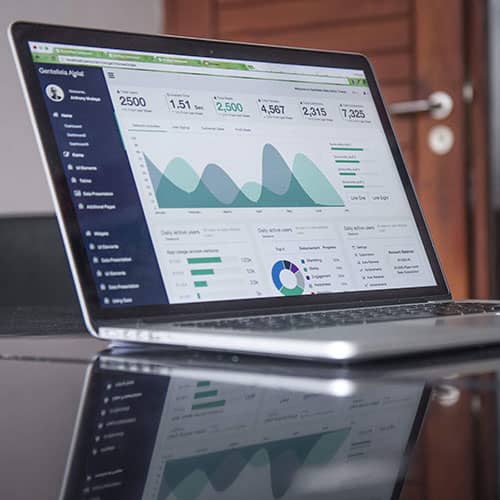Imagine typing a query into Google, hitting "ENTER," and within seconds, being presented with a list of highly relevant results. Ever wondered how Google determines which pages to show and in what order? Recently, Google expanded its transparency features to help users understand why specific search results appear for their queries. This update builds on the 2021 feature that allowed users to learn more about search results before clicking on them.
New Features in Google's Search Transparency
With this latest update, Google will now provide more insights into how it ranks search results. It will show:
- Keyword Matches: Highlighting exact terms and related phrases found on a page that influenced its ranking.
- Link Analysis: Displaying the impact of links from other websites.
- Visual Content: Indicating if related images contributed to the ranking.
- Geographical Factors: Explaining if the location of the search influenced the results.
If a search doesn’t meet your expectations, Google will also offer ‘Search Tips’ to refine your query and improve results.
Factors That Influence Google’s Search Rankings
1. Keywords
Google identifies the relevance of a webpage by matching keywords in your query with content on the page, including visible text, meta tags, and title tags. For example, a search for "quick pasta recipes" will favor pages that use similar terms in their content or tags.
2. Related Terms
Beyond exact matches, Google also looks for related terms associated with your query. For instance, a search for "build a treehouse" may include results with terms like "woodworking tips" or "treehouse plans."
3. Links from Other Pages
Links serve as endorsements. If reputable websites link to a page containing relevant content, Google considers it a strong indicator of the page’s usefulness.
4. Language
Google prioritizes results in the language of your query. For now, this transparency feature is English-only but will expand to other languages. For instance, searching in Spanish will yield Spanish-language results.
5. Local Relevance
Google considers the searcher's location to deliver region-specific results. A query like “recycling services near me” will show results applicable to your local area.
Search Tips to Refine Your Query
Google’s new Search Tips feature aims to make narrowing your results easier. It offers techniques to customize your search settings and get more precise results. For example:
- Use quotation marks around a phrase to get exact matches (e.g., “best mobile phone”).
- Add a minus sign (-) to exclude certain words from your results.
- Adjust language or location settings to display content tailored to your preferences.
Currently, this feature is available for English-language results in the US, with plans to expand to more countries and languages over time.
Contact us today to learn how we can help grow your online presence.